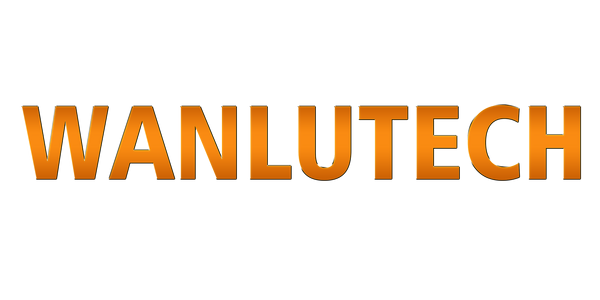Software Download
How to install APK file on WANLUTECH OTDR CCTV Tester?
After downloading the Android Package Kit, If the file name apk is followed by ''.1'' please remember to delete ''.1'' ).
Installation method 1:
Please copy the installation package to the root directory named ''update'' of the TF card supplied with the tester.
Insert the TF card into the tester's card slot , go to Update Application, choose ' Local Update ' , select the installation file. Once the installation is complete, find the application in “My Apps” on your tester.
Installation method 2:
Transfer the APK installation package to the root derectory of a USB flash drive, connect the USB drive to the tester’s USB port;
Access the tester’s file management, browse to the USB storage location, select the APK file and initiate installation.
Suitable for the models that support testing IP cameras.
It is used to search for BNC cable, network cable and telephone cable from cluttered cables,also can search shielded cables. WARM TIP: If you need this feature, be sure to contact us and let us know your version of the tester system.
It is the feature about screen sharing. This remote app should be installed on your Android phone.
In order to connect the tester, you need to use this APP to scan the QR code on the tester (Settings>TesterPlay>QR code). After successfully connecting, your phone will show a live view of the tester'screen.
Download: Windows OTDR fiber Viewer
It is only for WANLUTECH OTDRs. Installing it on your computer to view OTDR traces.
ONVIF Device Manager (tip: You need to contact us to get this tool)
Download this ONVIF Device Manager and intall it on your computer to log in and test your cameras.
If you have successfully enable ONVIF and configured ONVIF account, you can use the ONVIF user and password to log in to the ONVIF Device Manager to display the camera feeds (manually set the PC’s IP to the same subnet).
If you can't view the camera by using the ONVIF Device Manager, it means that you haven't successfully completed the ONVIF configuration or ONVIF is not supported by the camera. And then you will need to contact the camera seller for troubleshooting.
If you have any questions, please feel free to contact us.